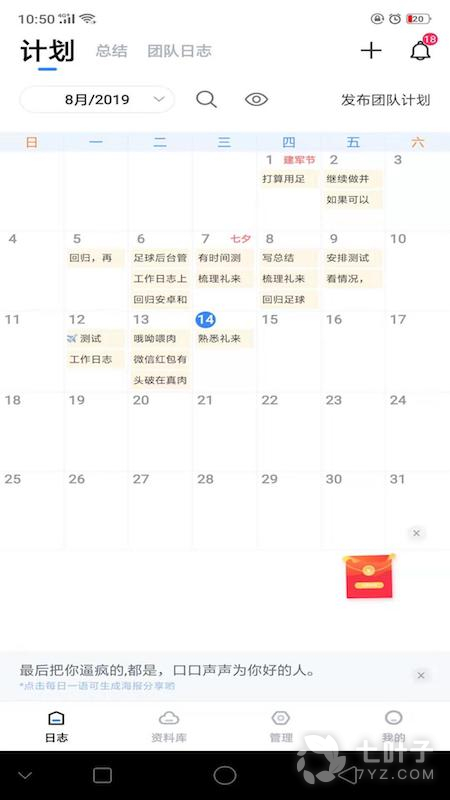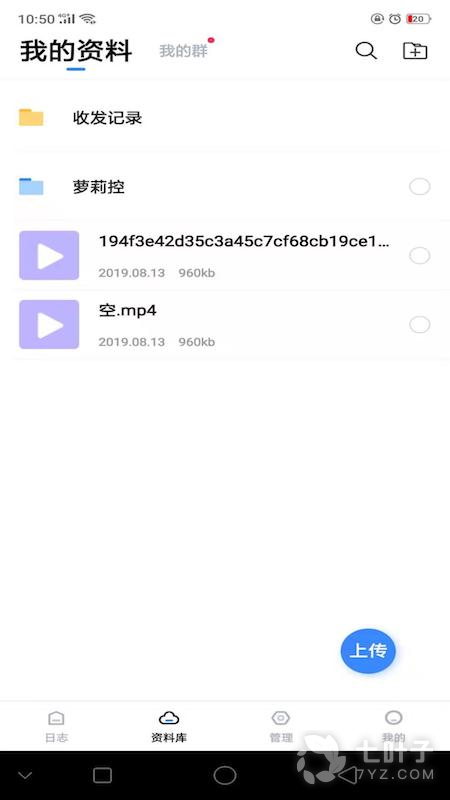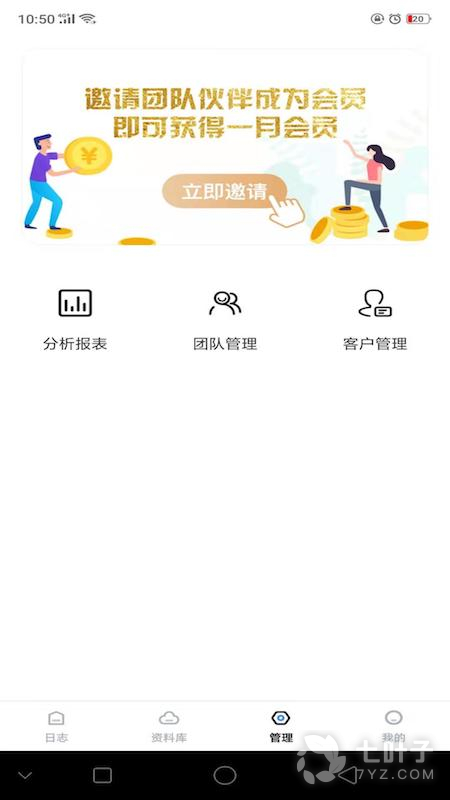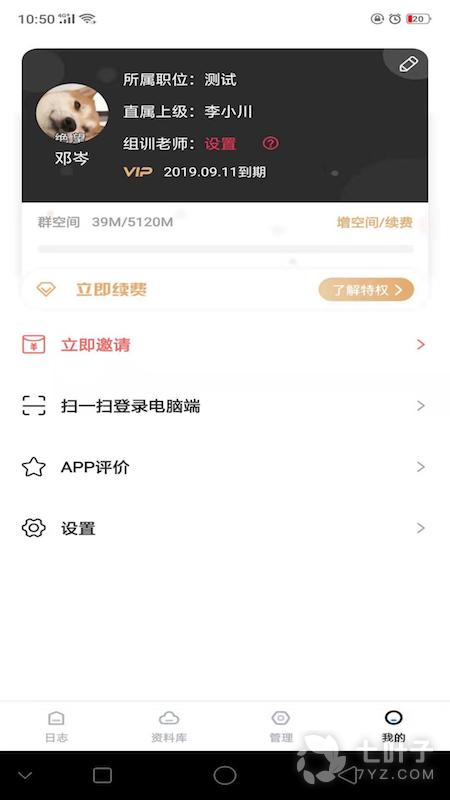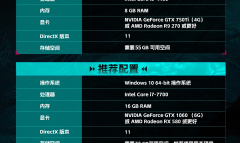工作日志
销售人员移动办公工具!- 类型:生活休闲
- 语言:中文
- 大小:39.12 MB
- 更新:2025-08-04
恭喜你预约成功
* 游戏上市后,我们会在第一时间内通知您 *
预约窗口
* 游戏上市后,我们会在第一时间内通知您 *
Simple in/out time card you can manage and track your attendance time and other information of your daily work!
Create your shifts patterns so it can be used for a person who works shifts as well.
Save your daily working information, it will be displayed in the monthly list of the time card and on the calendar.
Manage and track absence, paid leave, TOIL (time off in lieu )'s total days and support overtime (OVT1), (OVT2) hours,Working Early(EA) hours.
※Pay ver No ads
From "Menu", select "Base Setting" and create your working shifts patterns. Select "Base Setting" → move to Setting screen.
*Setting screen*
1. Input your company's Start day of counting. When you tap this button, a calculator will be popup.
2. Create patterns. Tap each pattern, then move to Pattern setting screen.
*Pattern Setting screen*
1. Tap "Color" button to select a color for each pattern. There are 10 colors to choose from. *This color will be displayed on the calendar.
2. Input your company's Base working hours, Overtime hours OVT1 and OVT2.
3. How to input break time: For example, you have one hour break. Input "01:00" and tap "OK".
4. When you finish entering all, tap "OK", then move back to Setting screen.
5. Tap "Ok" again in the Setting screen to save the data.
6. You can create 3 different patterns with the same way and can be also changed pattern name.
*Calendar*
Buttons from the left-bottom of the calendar;
"Today" button: Tap this button to go back to today's date.
"Left" and "Right" buttons: You can move the date to right and left.
"Time Card" button: Move to Time Card screen. You can see here the monthly attendance record.
*How to enter attendance time and other information of your daily work.*
1. Tap "Touch here to enter" of the lower part of the calendar.
2. Then move to Working Hours screen.
*Working Hours screen*
From top;
1. Time&Day display
2. Memo: You can save notes here.
3. There are 3 buttons;
Work absence
Paid leave
TOIL ( time off in lieu )
Select one for your day. *When tap these buttons, move to the calendar automatically.
4. When you want to edit the data you have entered, tap "Edit" button, then move to Edit screen.
5. Select a pattern.
6. When you tap "IN" ( arriving time at work ) button, the time will be automatically saved.
7. When you tap "OUT" ( leaving time from work ) button, the time will be automatically saved.
8. When you want to edit arriving time and leaving time, tap "Edit" button.
*Time Card screen*
1. Tap "Time Card" button on the calendar, then move to the Time Card screen. Working Days, Absence Days, Paid Leave Days, TOIL Days, Base, Overtime (OVT1 & OVT2), and Sum will be displayed in the list so you can track the attendance records at one view.
2. Press "Menu" button, then select "Email" button to send the time card records by email.
*Menu Buttons*
1. Base Setting: Create your working shift patterns and start day of counting here.
2. Mark: Tap "Mark" or "Mark2" button → Select one mark you want to add on the calendar → Tap the date you want to add the mark. The mark will be displayed on the date you selected.
*Mark can be deleted by selecting the same mark and tap twice.
3. Setting: You can select start a day of the week for the calendar etc…
4. Password: Set password.
5. Backup: You can save the data to SD card.
简单/退房时间卡,你可以管理和跟踪你的日常工作的考勤时间和其它信息!
创建您的轮班模式,因此它可以被用于一个人谁的作品变化。
保存您的日常工作信息,它会显示在每月的时间卡的列表,并在日历上。
管理和跟踪的情况下,带薪休假,辛劳(代替)的总天数和支持的加班费(OVT1),(OVT2)小时,工作早(EA)小时。
※本没有广告
从“菜单”,选择“基本设置”和创建你的轮班工作模式。选择“基本设置”→移动设置画面。
*设置屏幕*
1。输入您的公司开始一天的计数。当您点击此按钮,将会弹出一个计算器。
2。创建模式。点击每个图案,然后将模式设置屏幕。
*模式设置屏幕*
1。点击“颜色”按钮,每个图案中选择一种颜色。有10种颜色可供选择。 *此颜色将显示在日历上。
2。输入您的公司的基本工作时间,加班小时OVT1和OVT2。
3。如何输入休息时间:例如,你有一个小时的休息时间。输入“1时00分”,并点击“确定”。
4。当你完成输入所有,轻按“确定”,然后搬回设置画面。
5。再次点击“确定”保存数据的设置画面。
6。您可以创建3个不同的模式,与以同样的方式也可以改变图形名称。
*日历*
从左边的日历底部的按钮;
“今天”按钮:点击此按钮,回到今天的日期。
“左”和“右”按钮:您可以将日期左右。
“时间卡”按钮:移动时间卡屏。您可以在这里看到每月的考勤记录。
*如何进入你的日常工作的考勤时间和其它信息。
1。点击“触摸这里进入”日历的下部。
2。然后移动工作营业时间屏幕。
*工作时间屏幕*
从顶部;
1。显示时间和日
2。备注:您可以在这里保存笔记。
3。有3个按钮;
工作缺席
带薪休假
TOIL(定时关机代替)
选择你的一天之一。 *点击这些按钮时,自动移动到日历。
4。当你要编辑您所输入的数据,点击“编辑”按钮,然后移动到编辑屏幕。
5。选择一种模式。
6。当你点击“IN”(到达时间在工作)按钮,时间会被自动保存。
7。当你点击“OUT”(工作留出时间)按钮,时间会被自动保存。
8。当你要编辑的到达时间和离开时间,点击“编辑”按钮。
*时间卡画面*
1。点选“时间卡”按钮,在日历上,然后将时间卡画面。工作日,缺勤天带薪休假天数,辛劳天,基地,的加班费(OVT1 OVT2),金额将显示在列表中,这样你就可以跟踪考勤记录在一个视图中。
2。按“菜单”按钮,然后选择“电子邮件”按钮,通过电子邮件发送的时间卡记录。
*菜单按钮*
1。基本环境:创建你的工作轮班模式和计数在这里开启新的一天。
2。的马克:点击“标记”或有“MARK2”按钮→选择一个要在日历上添加标记→点击你想添加的日期标记。标记将显示在您选择的日期。
*标记删除就可以通过选择相同的标记和点两次。
3。环境:您可以选择的一周开始新的一天的日历等...
4。密码:设置密码。
5。备份:您可以保存到SD卡上的数据。
软件功能
1.语音写日志,自动转成文字。拜访完客户后随时随地快速真实记录相关信息。我们将会自动给您生成工作日志。
2.图形化呈现团队数据分析。根据员工的工作日志,实时分析生成团队数据,随时把控团队情况。具体到某位员工也可以看到其成长轨迹。
3.实时提醒。对客户生日,节假日,特殊事项,定时提醒。告别遗忘事件。
4.个性化数据分析,对自己的数据可以按客户,按时间,按内容进行快速分析统计。高效分析自己的工作情况。
5.针对个性团队需求,提供个性化定制改版开发。
软件特色
1、在该软件上面还能够实现格式的转换,为打印提供更大的便利
2、打印的过程十分的迅速,不会占用你太多时间,非常的简单
3、可以在对应的时间段中,添加对应的事件信息
4、在进行文字编辑的过程中,可以添加需要的图片文件
5、工作日志随时语音录入,自动转文字。并按需要进行分析统计。以碎片化的时间高效管理您的销售团队。助力销售业绩飞速提升
6、APP会自动的记录您写日记的数据
小编点评
1、工作日志App是针对于销售人员开发的移动效率办公助手,可快速记录工作中的重要事件,团队管理图形化,可添加任务代办事项,智能分析统计,通知提醒推送;支持word、PPT、excel、PDF在线阅览,数据与电脑端同步,简单好用,全面提升工作效率
2、感兴趣的朋友们一定不要错过了这个软件,能够带给你更大的便利
更新日志
1.优化使用体验
-

成为世界的脉搏!《七日世界》今日开启PC端全球公测!
成为世界的脉搏!《七日世界》今日开启PC端全球公测!《七日世界》是一款由网易旗下独立工作室StarryStudio精心打造的超自然开放世界生存游戏,本作已于北京时间7月10日5:00开启PC端全球公测。在此之前,官方已经开
-

《侠客风云传OL》五月盛事,武林决战一触即发!
《侠客风云传OL》五月盛事,武林决战一触即发!初夏的五月,阳光正好,微风不燥,正是江湖儿女扬名立万的好时节。在这个充满生机与活力的季节里,《侠客风云传OL》迎来了一场前所未有的狂欢盛典——顶级侠客至尊结交
-

当心!《下一个就是你》校园霸凌题材互动影像游戏揭开神秘面纱
当心!《下一个就是你》校园霸凌题材互动影像游戏揭开神秘面纱《下一个就是你》校园霸凌题材互动影像游戏揭开神秘面纱。今日,水思维科技倾力打造的这款虚构真人互动叙事游戏宣传片首次亮相。它突破了传统互动影像游
- 声明:
- 本站《工作日志》由"情冢将军"网友提供,仅作为展示之用,版权归原作者所有;
- 如果侵犯了您的权益,请来信告知,我们会尽快删除。